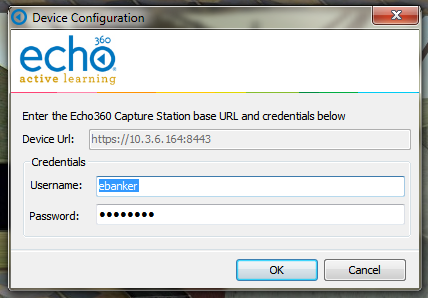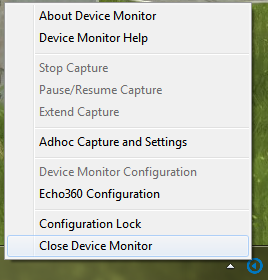...
| Code Block |
|---|
<AdminOverride xmlns:xsi="http://www.w3.org/2001/XMLSchema-instance" xmlns:xsd="http://www.w3.org/2001/XMLSchema"><AdminOverride xmlns:xsi="http://www.w3.org/2001/XMLSchema-instance" xmlns:xsd="http://www.w3.org/2001/XMLSchema">
<!-- these can be set or not regardless of the OverrideDelcomSettings flag -->
<EchoServerURI>https://10.3.6.164:8443</EchoServerURI>
<EchoUsername>instructor</EchoUsername>
<EchoEncryptedPassword>166125033209225163193094161087240006163200008085</EchoEncryptedPassword>
<!-- set to true to enable all of the settings below -->
<OverrideDelcomSettings>true</OverrideDelcomSettings>
<!--disable all delcom light gestures -->
<DisableDelcomGestures>false</DisableDelcomGestures>
<!-- disable individual gestures, if DisableDelcomGestures is true all will be disabled regardless of these settings -->
<DisableDelcomGestureStart>false</DisableDelcomGestureStart>
<DisableDelcomGestureStop>false</DisableDelcomGestureStop>
<DisableDelcomGesturePause>false</DisableDelcomGesturePause>
<DisableDelcomGestureResume>false</DisableDelcomGestureResume>
<!-- set led sequence and level for each device state -->
<LEDStateIdle>2</LEDStateIdle>
<LEDStateIdlePowerLevel>50</LEDStateIdlePowerLevel>
<LEDStateWaiting>6</LEDStateWaiting>
<LEDStateWaitingPowerLevel>50</LEDStateWaitingPowerLevel>
<LEDStateCapturing>4</LEDStateCapturing>
<LEDStateCapturingPowerLevel>50</LEDStateCapturingPowerLevel>
<LEDStatePaused>7</LEDStatePaused>
<LEDStatePausedPowerLevel>50</LEDStatePausedPowerLevel>
<LEDStateCompleting>3</LEDStateCompleting>
<LEDStateCompletingPowerLevel>50</LEDStateCompletingPowerLevel>
<LEDStateError>5</LEDStateError>
<LEDStateErrorPowerLevel>50</LEDStateErrorPowerLevel>
<!-- allow warning signal when audio is not detected for the delay time -->
<AudioWarningEnabled>false</AudioWarningEnabled>
<AudioWarningDelay>2</AudioWarningDelay>
<AudioWarningLEDState>13</AudioWarningLEDState>
<AudioWarningPowerLevel>50</AudioWarningPowerLevel>
<!-- allow warning signal when capture is about to end within delay time -->
<CaptureWarningEnabled>false</CaptureWarningEnabled>
<CaptureWarningDelay>5</CaptureWarningDelay>
<CaptureWarningLEDState>8</CaptureWarningLEDState>
<CaptureWarningPowerLevel>50</CaptureWarningPowerLevel>
</AdminOverride> |
The two primary tags that dictate the level of override are the EchoServerURI and OverrideDelcomSettings tags:
- The
EchoServerURItag is populated with the URL of the SafeCapture HD appliance you wish the Device Monitor application to connect to.- With this tag present and populated with the URL, the Device URL field in the Echo360 Configuration window will not be editable. However, the Username and Password fields will still function as expected.
- With this tag present and populated with the URL, the Device URL field in the Echo360 Configuration window will not be editable. However, the Username and Password fields will still function as expected.
- The
OverrideDelcomSettingstag is set to true when you wish to force the application pull the Delcom light configuration values directly from the XML file. - With this tag present and set to true, the Device Monitor Configuration option in the system tray menu will not be accessible.
Both of these tags can be defined, but at least one needs to be present for the application to correctly parse the XML file. Additionally, the Delcom light settings in the override XML directly reflect the settings available in the user interface and use an integer to map the light configuration. This mapping is below:
| Integer | Light Configuration |
|---|---|
| 1 | Lights Off |
| 2 | Green Light |
| 3 | Green Light Flashing |
| 4 | Red Light |
| 5 | Red Light Flashing |
| 6 | Yellow Light |
| 7 | Yellow Light Flashing |
| 8 | Green Solid/Yellow Light Flashing |
| 9 | Green Solid/Red Light Flashing |
| 10 | Yellow Solid/Green Light Flashing |
| 11 | Yellow Solid/Red Light Flashing |
| 12 | Red Solid/Green Light Flashing |
| 13 | Red Solid/Yellow Light Flashing |
| 14 | Green Solid/Yellow Solid |
| 15 | Green Solid/Red Solid |
| 16 | Yellow Solid/Red Solid |
| 17 | Green Solid/Yellow Solid/Red Solid |
If you choose to set the EchoUsername and password, the password must be encrypted.
To encrypt the password:
- Open the bundled encryption utility called EchoCryptHelper within the following directory: C:\Program Files (x86)\Echo360\Echo360 Device Monitor
- Enter the password you wish to encrypt and click Encrypt.
- You can then take the results from the Encrypted Output field and Copy and Paste into the Admin override .xml file.
- When finished, click Close.
Once the adminOverride.xml has been created and placed in the installation directory as noted above, restart the Device Monitor application for the change to take effect.
...