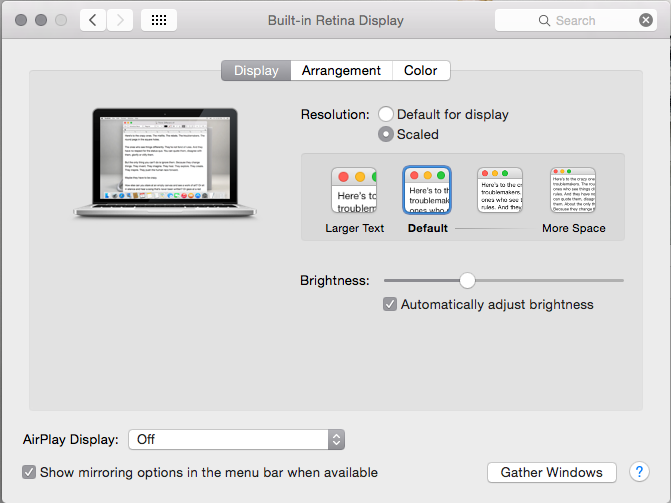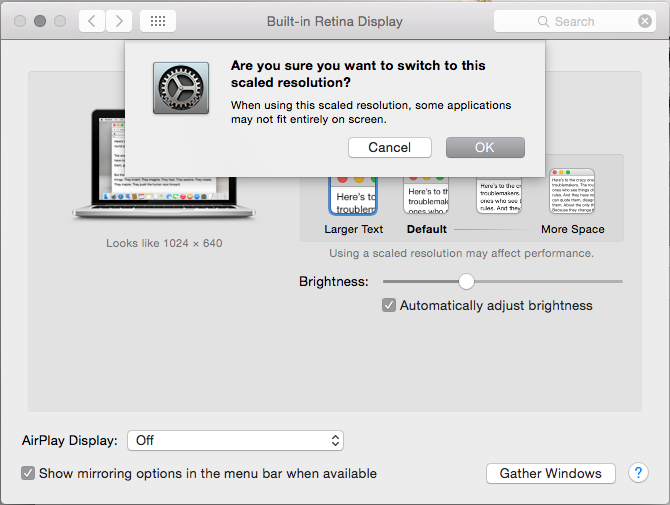...
Personal Capture for Mac is supported on the Mac OS X 10.7 and above (including support for 10.9 Mavericks and 10.10 Yosemite).
NOTE about Mavericks: Personal Capture for Mac is supported on Mavericks (MAC OS X 10.9), however upgrading to Mavericks (OS 10.9) may cause corruption in an existing PCAP installation. Captures will work fine but publishing the capture will get stuck in the "Transcode Pending" state. If this happens, save any unpublished captures, uninstall and reinstall Personal Capture.
The following table lists the hardware and other requirements for running Personal Capture for Mac.
...
| Note | ||
|---|---|---|
| ||
There are some known issues where Personal Capture cannot capture Display input properly at the native resolution for certain Retina Display models of Macbook Pro, Macbook Air, and iMac. On the Macbook Air 11" Retina Display model, the native resolution is 1366x768. Personal capture does not support this resolution/ratio. Workaround: Open System Preferences and change the screen resolution to something smaller (i.e., 1280x720). On the Macbook Pro 15" Retina Display model, the native resolution is 2880x1880. Personal Capture does not support this resolution/ratio. NOTE that Personal Capture does not have issues capturing Display input from the 13" Macbook Pro with Retina Display (native resolution of 2560x1600 pixels).
Install and run QuickRes first, set the screen resolution below 2880 x 1880, then launch Personal Capture. If Display capture still shows issues or distortion, try a different resolution. On the iMac 27" Retina Display model, the native resolution is 5120x2880. Personal capture does not support this iMacs with a Retina Display (21.5" 4K and 27" 5K models), Personal Capture does not support these native resolution/ratio. Workaround: Configure your Audio/Video settings within Personal Capture to capture at a Smaller Size rather than at Actual Size. Please see Configure Recording Devices for Personal Capture for Mac. Personal Capture is designed to ensure that files it produces will play on a large range of devices (from mobile to desktop) so we take the echoes down to 1280x720 in order to ease bandwidth and other viewing requirements on the Student's end. On these larger resolution Retina Display models, users can start experiencing quality issues when attempting to capture fine detail (like small text sizes) due to this built-in downscaling. In addition to the workarounds listed above, we recommend that users increase their text size by making the following changes to their settings:
|