In this section:
In this section: |
The EchoSystem defines a course as an academic subject being taught and captured over a period of time, such as a term, and then taught and captured again during a different period of time or term. Courses defined in the EchoSystem are effectively a container for sections , while sections (called "modules" in Great Britain) are the actual offerings of the course during a particular term.
For example, a course name might be "Introduction to Economics" with an identifier of "ECON101", with three sections configured as ECON101-001, ECON101-002, and ECON101-003.
Echo360 understands that the word "course" has different meanings at different institutions. We recognize that the meaning given to "course" may not suit every institution, particularly those outside the United States. The explanation given here is designed to show how a "Course" works within the EchoSystem hierarchy.
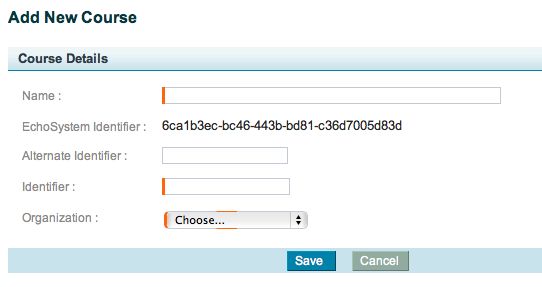
EchoSystem Identifier - The globally unique identifier (GUID) used by the EchoSystem Server (ESS) to identify the object. The ESS automatically assigns this ID to each object in the system. You may use this identifier when making API or other system calls. See API Documentation for further explanation.
Alternate Identifier - The globally unique identifier (GUID) used by a learning management system (LMS) or LDAP or other external system to identify the object. Entering an Alternate ID is optional, but allows you to use the external system's GUID (not the EchoSystem Identifier) when making API or other system calls. See API Documentation for further explanation.
The Alternate Identifier must be unique for each ESS object type but you can use the same ID for different types. For example, you can have a course with an Alternate ID of ECON101 and a Section with an Alternate ID of ECON101. This is useful if the external system recognizes courses and sections as the same object type whereas ESS does not. |
You can edit a course at any time by hovering your mouse over the course on the Courses page and clicking the edit link. |
You may sometimes want to add many courses all at once or to change properties of many courses. You can do this efficiently by using the Import Courses feature, using a spreadsheet program such as Excel to generate a CSV file for import.
When you delete a course, the following objects are also deleted:
Users associated with the course are not deleted. For technical details on what happens when you delete a Course, see Deleting Objects from the System.
Once you confirm to delete the course, the course and its associated objects are permanently deleted from the system. You cannot recover deleted courses, sections, schedules, or Echoes. |
![]()
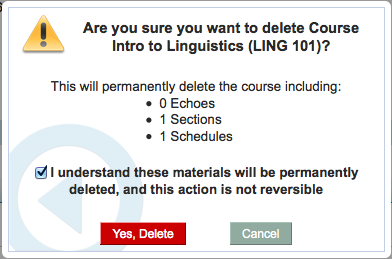
Click Yes, Delete.
For technical details on what happens when you delete a Course and how to confirm complete deletion, see Deleting Objects from the System.