In this section:
In this section: |
Two things are required to publish a capture generated with Personal Capture (PCAP):
Configure these items for Personal Capture the first time, and as long as the information doesn't change, the settings are used every time for publishing captures.
Click the Login link at the top of the Personal Capture window, shown in the below figure. The credentials you enter are used to:

Use the dialog box that appears to enter your ESS Login credentials.
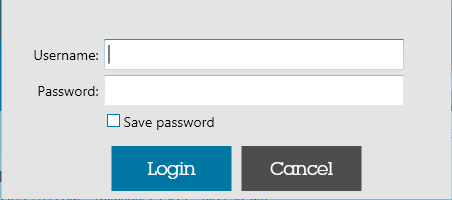
Click the Save Password checkbox to retain this information and use it for all captures published from this installation. Or leave the box unchecked and enter your credentials every time you publish a capture.
Once you are logged in, the "Login" label at the top of the window changes to show your username.
Click the Settings button at the top of the Personal Capture window, identified in the below figure (it looks like a gear).

Use the dialog box, shown below, to enter the following information:
Storage Location: Identifies the location on the local machine where capture files are stored. Click Browse to change this at any time.
The Personal Capture storage location must be on the local drive; it cannot be located on a network, remote (mapped), or USB thumb drive. |
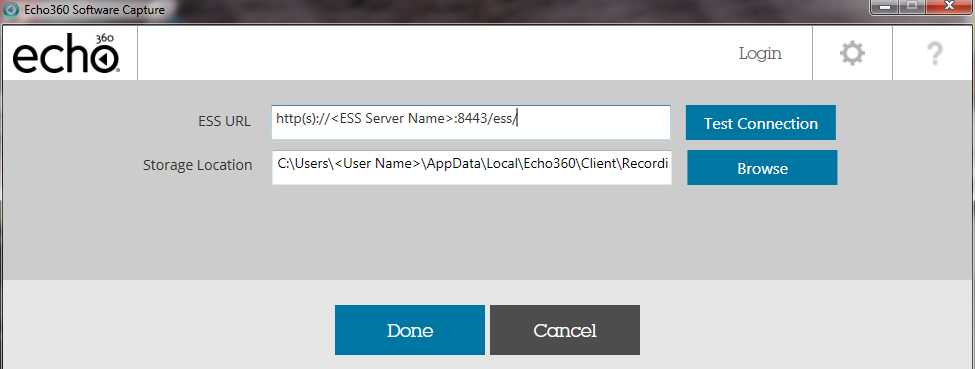
This information is retained and used for all captures generated and published from this Personal Capture installation. It can be changed any time necessary.
If you believe the Hostname/URL for the ESS is correct but you still cannot connect, try changing the port number from 443 to 8443 or vice versa. Personal Capture always connects to the ESS via HTTPS, and the default HTTPS port settings are 8443 or 443, depending on the deployment. If you still cannot connect, contact your System Administrator. |