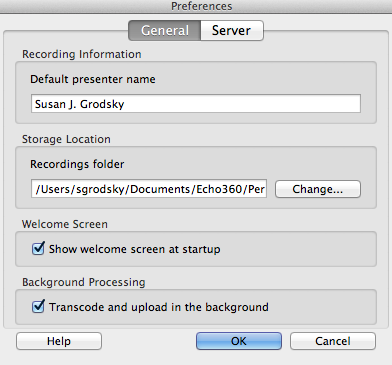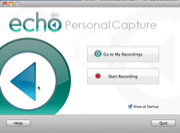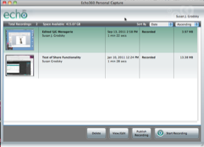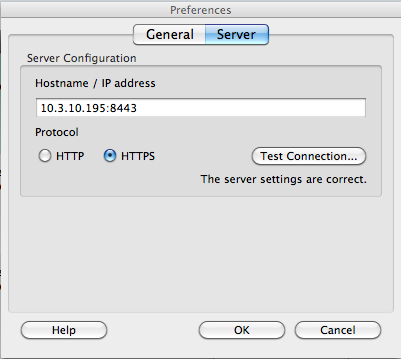...
- In the preferences dialog box, select General. This is the tab shown by default when the Preferences dialog box is opened.
- Enter the default presenter name (usually your name). When students see this recording listed in the EchoCenter, the name specified here will be associated with it. You can customize the name any time anytime you need to.
- Enter the storage location (the recordings folder name). Recordings will be stored in this folder on your computer's hard disk. The default location is /System/Users/{user}/Documents/Echo360/Personal Capture/recordings
To change the storage location, click Change... and navigate to the desired directory.
Info title Use Local Directory for Capture Storage Location The Personal Capture storage location must be on the local drive; it cannot be located on a network, remote (mapped), or USB thumb drive.
- Check or clear the Show welcome screen at startup box.
- If you check the box, you see the Welcome Screen at startup:
- If you clear the box, you see the My Recordings screen at startup:
- If you check the box, you see the Welcome Screen at startup:
- Check or uncheck the Transcode and upload in the background check box.
- We recommend that you leave this preference checked (this is the default).
- When checked, you can create a new recording or edit recordings while a completed recording is being prepared and uploaded for distribution.
- This setting also allows you to use Personal Capture to capture a lecture you give in the classroom. You might want to do this when the usual capture methods set up by a System Administrator are not available.
...
The Personal Capture software must know the location of the ESS in order to post or upload your recordings. This section allows you to define the ESS location , or web address. Change these settings only when directed by your System Administrator.
...
- Click Server.
- Enter the Hostname / IP Address of the ESS.
- Select the connection protocol.
- Click Test connection. If you do not see The server settings are correct, contact your System Administrator.
- Click OK.
| Note | ||
|---|---|---|
| ||
Personal Capture will not be able to upload your recordings if the server configuration is incorrect. |