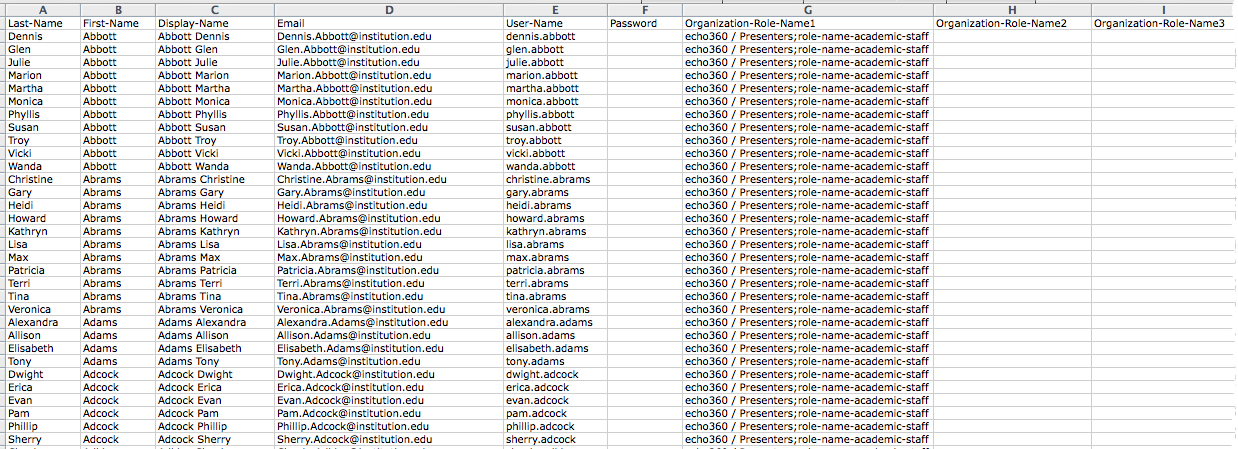In this section:
Format
Importing users into the EchoSystem Server (ESS) requires that you create a CSV or "comma-separated-value" file. The file can have any name you want, as long as it contains a .csv extension. The file format must be as follows:
- There is one user record per line of the file
- The first line of the file should have the column names, as shown in the table below
- Each record value is contained in its own column (if the CSV file is generated by a spreadsheet program, such as Excel) or is separated by a comma in the flat (text) file.
You may want to generate an export of existing users (Configuration > Users > Export) to provide a formatted CSV file to use as a base, and to show you how the CSV fields correspond with the fields in the ESS user interface.
You can also update user information in the exported file, then reimport the file to apply the changes to the system. NOTE: You cannot set or update the Password for existing users. The password field is only usable for new users you are creating via the import.
The column headers and field values are as follows; use UTF-8 ascii characters only:
| Field Name | Description |
Last-Name | The last name of the user. Limit 50 chars |
| First-Name | The first name of the user. Limit 50 chars |
| Display-Name | The user's name as it appears in the interface, typically First Name Last Name. Limit 50 chars |
| The user's email address. Limit 128 chars | |
| User-Name | The username to be used for logging into the system. Limit 50 chars |
| Password | The password to be used for logging into the system. No Char limit. Can only be used for new users being created by the import. You cannot use the import to set or update passwords for existing users. |
| Organization-Role-Name1 | Do not populate for Student Users. Required for all other user types. See Special Field Descriptions. |
| Organization-Role-Name2 | See Special Field Descriptions. |
| Organization-Role-Name3 | See Special Field Descriptions. |
| Organization-Role-Name4 | See Special Field Descriptions. |
| Organization-Role-Name5 | See Special Field Descriptions. |
Special Field Descriptions
The Password field is applicable only for a new users. You cannot use a CSV import to set or update the password for existing users.
Organization role names are comprised of two components, separated by a semicolon:
- Organization name and sub organization name (if applicable), separated by a sequence of "<space><forward slash><space>" like this: " / "
- The role value, selected from the following list:
- role-name-system-admin (or system-admin)
- role-name-academic-staff (or academic-staff)
- role-name-admin (or admin)
- role-name-av-technician (or av-technician)
- role-name-license-manager (or license-manager)
- role-name-scheduler (or scheduler)
A valid Organization-Role-Name would look like these examples:
- Organization / suborganization;role-name-system-admin
- University/department;role-name-academic-staff
Except for Student user imports, you must have one organization role name assigned to each user. Additional organization role names may be provided, but are not required. If a user has only one organization role, then you do not need to include the additional commas to "space out" the blank columns.
Student users must NOT have an organization or a role associated with them. Any user without an organization or role is automatically recognized by the ESS as a Student.
CSV Example
Following is an example of a user import CSV file open in Excel: