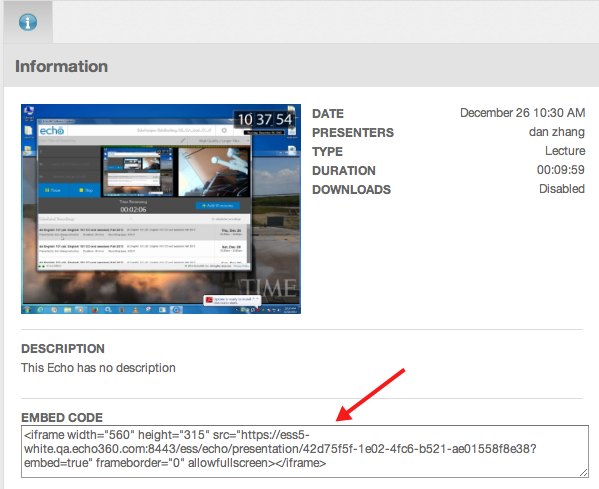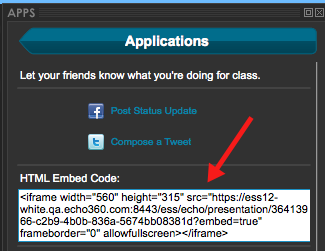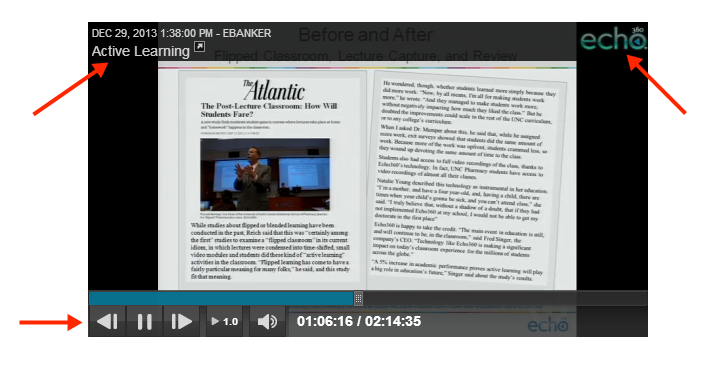Embeddable EchoPlayer for Academic Staff
In this section:
Embedding the EchoPlayer
If enabled by the system administrator for a section, EchoSystem provides an embeddable EchoPlayer link, called Embed Code, allowing Academic Staff to embed the EchoPlayer for a specific Echo into an LMS, or instructor's webpage, or other external location.
If you do not see the Embed Code as described below, contact your system administrator and ask them to enable Sharing for the section. This is configured in the EchoPlayer configuration for each section.
The Embed Code is available as follows:
- On the Info tab for the Echo in the EchoCenter, as shown below.
- By clicking the Share button in the EchoPlayer, as shown below.
The embeddable EchoPlayer link functions exactly as a YouTube embeddable link, only instead of the YouTube URL for a video, it contains the ESS URL for the specific Echo. Copying and pasting the Embed Code into an external location displays the selected Echo within the EchoPlayer on the webpage, providing the EchoPlayer experience for the user.
If user authentication is required, the embedded EchoPlayer frame will show a login screen for users. If users are already authenticated through an LMS, they should not have to re-enter their credentials.
Limitations for Embedded EchoPlayer Playback
An embedded EchoPlayer will not play on a mobile device, but mobile users will receive a link to launch the full EchoPlayer.
If users are required to acknowledge the copyright for a section's Echoes, the Echoes cannot be played through an embedded EchoPlayer. Copyright acknowledgement is configured in the Branding configuration for each section. Contact your System Administrator if you need this setting changed to allow embedded EchoPlayers for a section.
Features of the Embedded EchoPlayer
The embedded EchoPlayer looks and functions very similarly to the full EchoPlayer, but without having to launch the EchoPlayer in a its own browser window or tab.
The below figure shows an embedded EchoPlayer in a web page, along with identifying some of the capabilities. These items are described in more detail below the figure.
The arrows in the above figure identify the following items in the embedded EchoPlayer:
- Clicking the section title or launch arrow in the header opens the EchoCenter for the section to which the Echo belongs.
- Clicking the Echo logo on the right side of the header will launch the full EchoPlayer in a new tab (just like launching the EchoPlayer from EchoCenter, with full functionality).
- The standard playback controls appear at the bottom of the embedded EchoPlayer, allowing for play/pause, skip to next scene, skip to previous scene, variable speed playback (VSP), audio level, and "seek" with the playhead.
The embedded EchoPlayer also allows for the use of the following keyboard shortcuts:
- P: Play/Pause (toggle)
- F: View in Fullscreen
- N: Skip to Next Scene
- B: Go back to Previous Scene
- U: Volume Up
- D: Volume Down
The Embedded EchoPlayer has the following limitations:
- Audio Only presentations will not be displayed.
- Live streaming webcasts cannot be viewed in an embedded EchoPlayer.
- For Echoes with two visual capture inputs (Audio/Display/Video, Audio/Display/Display, or Audio/Video/Video), only one of the two visual items will appear, as follows:
- For A/D/V, users will see the Display input.
- For A/D/D, users will see the Primary Display input.
- For A/V/V, users will see the Primary Video input.