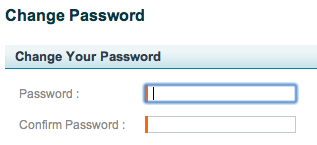Initial ESS Configuration
In this section:
Log in to the ESS
The first step in configuring the system is to log into the EchoSystem Server (ESS). Open your browser on the server where the ESS is running, and navigate to https://localhost:8443.
You can also log in from another computer, by replacing "localhost" with the IP address or fully qualified domain name of the ESS host server.
Log in with these values:
- Username: ess@echo360.com
- Password: password (the word "password")
Configure System Settings
The first screen presented after logging in is the System Settings page. This page stores various system settings such as the license, directory paths, streaming settings, and so on. See Configure System Settings.
Change the Admin Password
Change the ESS administrator password after you configure system settings.
- Click the user name link ("ess@echo360.com") in the lower-right corner of the browser window. This opens the Change Password screen.
- Enter and confirm your new password.
- Press Save.
Accept or Override Default Settings
Defaults streamline device management and capture workflow and apply to devices, EchoSystem overall, and organizations. These defaults allow you to define settings shared among various objects at a global level and also pass the setting values down to related objects such as devices, sections, and schedules.
Deciding whether or not to accept or override these defaults may require some up-front planning. We recommend reviewing the defaults for devices after first installing or upgrading EchoSystem. All of the default settings can be changed later.
For more information, see Defaults and Inheritance.
License the Server
You should have received a Customer Identifier from Echo360. You will use this ID to license the ESS. The licensing procedure requires outbound Internet access from the ESS. Licenses are securely transferred from the Echo360 licensing system. See Manage Licenses for instructions and other licensing information.
Manage the SSL Certificate
You may want to provide your own SSL certificate for the ESS to use for secure connections. See Manage the Security Certificate for instructions. You may also want to refer to the following Knowledge Base article for details on generating and installing a new certificate for the Jetty web server: ESS interface SSL certificate.