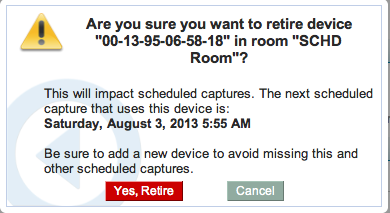/
Retire a Device
Retire a Device
In this section:
Overview
Retiring a device removes the device from the Active devices list. Retiring a device does not delete the device permanently. You can reinstate a retired device.
You can only delete a device that has been retired.
When you retire a processing device, the following occurs:
- Any assigned processing tasks are unassigned, and any unfinished tasks are reset as "new" so that an alternate processing device can process them. Be advised that the new device must be assigned to the same sub-organization or to the root organization to pick up the unfinished task(s).
- Device logs are deleted.
- Device properties and events are deleted.
When you retire a capture device, the following occurs:
- Device is unassigned from the room (if there is a current assignment); any schedules for that room will not be captured until a different device is assigned to the room.
- Device logs are deleted.
- Device alerts, properties, events, and source status history (for Classroom Capture) are deleted.
- Device binary version history is deleted.
- If the device is capturing content at the time of retirement, the capture is ended at that point and an echo will be processed from the partial capture.
- Any existing captures, including Ad Hoc Captures, retain their association with a retired device.
If you are planning to retire a capture device, you are encouraged to first unassign the device from the room, and assign a different capture device to the room, so that existing schedules will still be captured as configured.
To retire a device:
- Navigate to Configuration > Devices.
- Click the MAC address of the device to open the Device Details page.
- Click the Retire button, located at the bottom of the page.
- The system checks to see if there are future captures slated for this device. If there are, you will receive a warning message, as shown below.
- Click Yes, Retire to retire the device.
The device now appears on the Retired tab of the Devices list.
, multiple selections available,
Related content
Delete a Device
Delete a Device
More like this
Manage Individual Devices
Manage Individual Devices
More like this
Capture Software Failure Handling and Recovery
Capture Software Failure Handling and Recovery
More like this
Manage Spare Capture Appliances
Manage Spare Capture Appliances
More like this
Edit a Device
Edit a Device
More like this
Reset an Appliance to Factory Defaults
Reset an Appliance to Factory Defaults
More like this