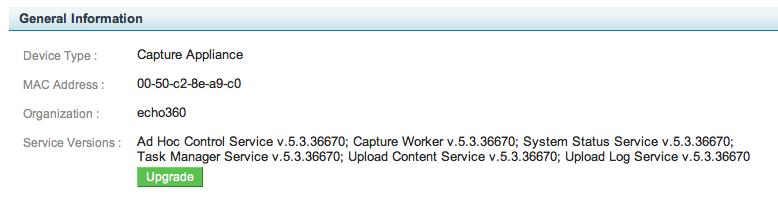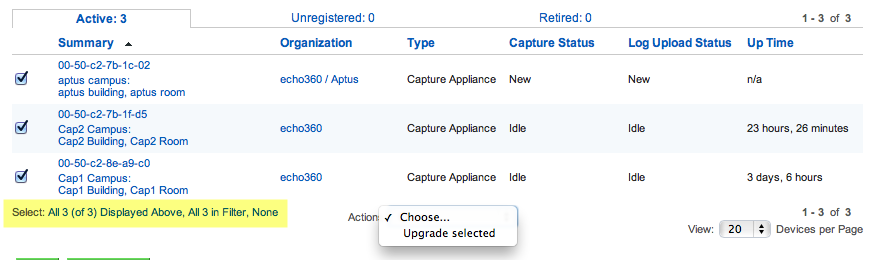Upgrading Devices
In this section:
Overview
Although devices are upgraded as part of an ESS upgrade, you may also need to upgrade one or more of your devices manually, perhaps when instructed by Echo360 technical support.
Device updates are .jar files that reside in the Echo360 plugins directory. Upgrading a device typically takes 3-5 minutes. The ESS stays up during this process, though the device itself cannot capture input while it is being upgraded.
Upgrade a Single Device
There are two ways to upgrade individual devices. The easiest is to hover over the device in the Devices list (Configuration > Devices) and click upgrade, as shown in the below figure.
You can also upgrade the device from the Edit Device page. This method allows you to see the current Service Versions installed on a device before upgrading.
- Navigate to Configuration > Devices.
- Hover over the device name and click edit.
- Notice the service versions for the components. You may want to write down the service versions or print the page.
- Click Upgrade.
- Notice that at least one service version has changed.
Upgrade Multiple Devices
To upgrade multiple devices at once:
- Navigate to Configuration > Devices.
- If necessary, you may want to filter the list to show only the rooms or device types you want to upgrade.
- Select the devices you want to upgrade, either individually or using the Select links at the bottom of the page, highlighted in the below figure.
- Scroll to the bottom of the page. Select Upgrade selected from the Actions drop-down list, also shown in the below figure.
- The selected devices are upgrade.
Alternately, you can upgrade all the devices in your system using the Upgrade All button located at the bottom of the Device list.