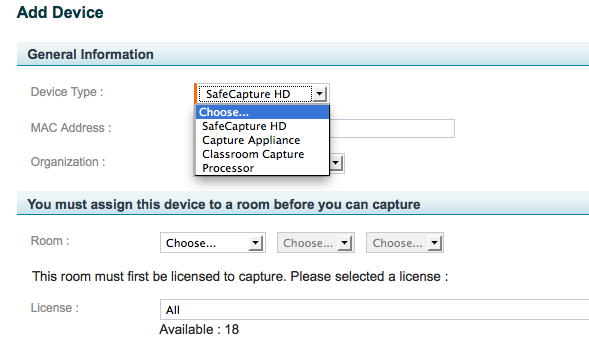Add a Device With a Static IP Address
In this section:
Overview
This procedure assumes you do not have a DHCP server and must add a device manually with a static IP address. Follow these instructions only if you use static networking. Do not use these instructions if your network has DHCP.
All appliances, in the absence of a static configuration, will attempt to use DHCP to discover their IP addresses. On networks without DHCP, or where DHCP would yield an address on a V/LAN or subnet that is isolated from the ESS, this configuration method will fail.
These instructions assume that you have already installed the device. If the device is a capture appliance:
- It should be connected to the power and the Ethernet network. The green and amber LEDs on the appliance should be illuminated and stay solid (not blink).
- It should be connected to the physical network that you are about to configure logically. If the subnet of the attached segment does not match the given parameters, configuration will fail.
When you configure the Static Network Settings, you may need to contact your Network Administrator for the static IP address, subnet mask, and default gateway.
Procedure
- Navigate to Configuration > Devices.
- Click Add. The Add Devices page appears.
- Select the device type from the Device Type drop-down list, shown in the figure below.
- Notice that additional fields appear after you select the device type. You will configure these soon.
- Enter the MAC address for the device, including hyphens. If you are using a capture appliance, the MAC address is on the back of the capture appliance. If you are using another type of device, use the MAC address noted during installation.
- Select the organization that will own the device.
- If you expect the device to be assigned to a venue that is used by many child organizations, have the parent organization own the device.
- Objects owned by the parent organization are automatically shared by all child organizations. If a child organization owns the device, other child organizations will not be able to use the device or use the venue.
- Select the room and license. If another device is already assigned to the desired room, first remove that assignment from the other device’s page before proceeding.
- Configure the other settings. These are inherited from the device defaults (System > Device Defaults) and vary depending on the device type. See Manage Device Defaults.
- Click Save.
If you are adding a capture appliance, you must also initialize it. Initializing a capture appliance in a static network environment is similar to the same process in a DHCP network, but differs in some critical respects. See this KB (Knowledge Base) article: Appliance initialization with static networking.
Unknown macro: {multi-excerpt-include}