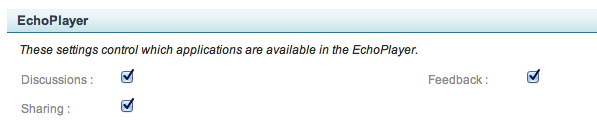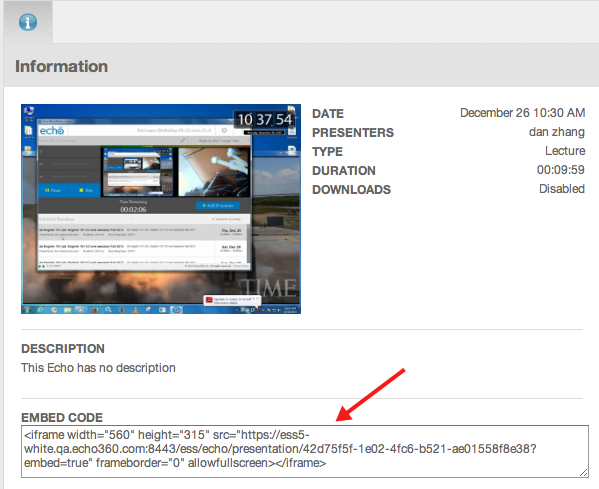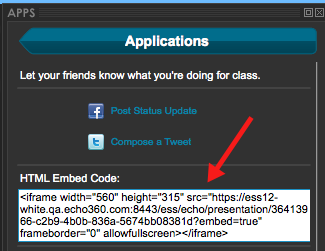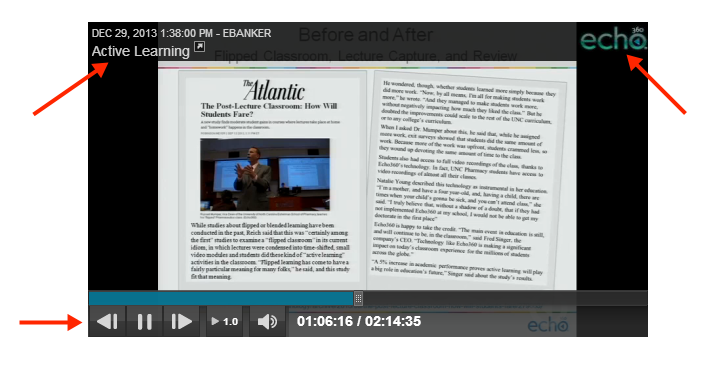Embedding the EchoPlayer
In this section:
Embedding the EchoPlayer
In addition to the embeddable EchoCenter link that has been available for some time, EchoSystem now provides an embeddable EchoPlayer link, allowing users to embed the EchoPlayer for a specific Echo into an LMS, or instructor's webpage, or other external location.
The Embed Code is enabled for Sections through the Sharing checkbox in the EchoPlayer configuration for the section, shown in the below figure.
The embedded EchoPlayer does not work on mobile, but mobile users will be provided a link to launch the full EchoPlayer.
The embeddable link, called Embed Code is available as follows:
- On the Info tab for the Echo in the EchoCenter
- By clicking the Share button in the EchoPlayer
The embeddable EchoPlayer link functions exactly as a YouTube embeddable link, only instead of the YouTube URL for a video, it contains the ESS URL for the specific Echo. Copying and pasting the Embed Code into an external location displays the selected Echo within the EchoPlayer on the webpage, providing the full EchoPlayer experience for the user.
Copyright Check Prevents Embedded EchoPlayer Playback
If you enforce copyright acknowledgement for Echoes, you cannot also use embedded EchoPlayers for Echo playback. This setting prevents Echoes from being played through embedded EchoPlayers. Copyright Acknowledgement is set in the Branding section of the Organization settings or Section settings forms (sections inherit the organization settings but can be changed on a per-section basis).
Authentication and the Embedded EchoPlayer
If the section requires user credentials in order to view Echoes, a login screen appears in the EchoPlayer frame for the embedded player. If Seamless authentication is configured, users who are already authenticated through the LMS will not have to re-enter their credentials.
If you are gathering usage statistics on student views, know that viewers who are authenticated through the embedded EchoPlayer are captured by EchoSystem's usage statistics gathering mechanism. You will still get that information even though users do not have to access the full EchoCenter.
Features of the Embedded EchoPlayer
The embedded EchoPlayer looks and functions very similarly to the full EchoPlayer, but without having to launch the EchoPlayer in its own browser window or tab. The below figure shows an embedded EchoPlayer in a web page, along with identifying some of the capabilities. These items are described in more detail below the figure.
The arrows in the above figure identify the following items in the embedded EchoPlayer:
- Clicking the section title or launch arrow in the header opens the EchoCenter for the section to which the Echo belongs.
- Clicking the Echo logo on the right side of the header will launch the full EchoPlayer in a new tab (just like launching the EchoPlayer from EchoCenter, with full functionality).
- The standard playback controls appear at the bottom of the embedded EchoPlayer, allowing for play/pause, skip to next scene, skip to previous scene, variable speed playback (VSP), audio level, and "seek" with the playhead.
The embedded EchoPlayer also allows for the use of the following keyboard shortcuts:
- P: Play/Pause (toggle)
- F: View in Fullscreen
- N: Skip to Next Scene
- B: Go back to Previous Scene
- U: Volume Up
- D: Volume Down
The Embedded EchoPlayer has the following limitations:
- Audio Only presentations will not be displayed.
- Live streaming webcasts cannot be viewed in an embedded EchoPlayer.
- For Echoes with two visual capture inputs (Audio/Display/Video, Audio/Display/Display, or Audio/Video/Video), only one of the two visual items will appear, as follows:
- For A/D/V, users will see the Display input.
- For A/D/D, users will see the Primary Display input.
- For A/V/V, users will see the Primary Video input.