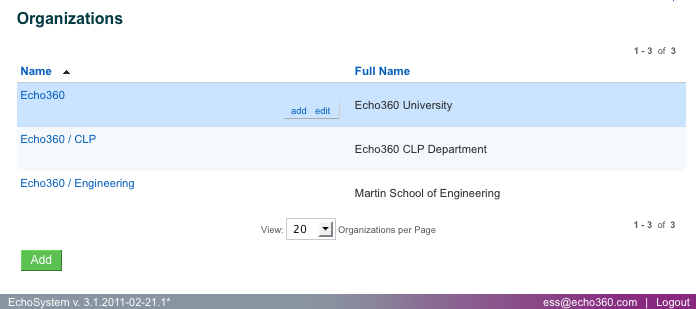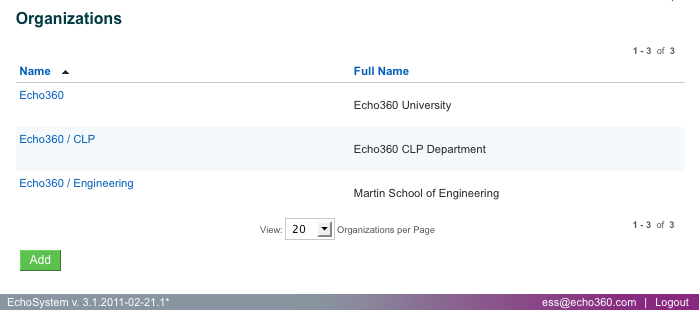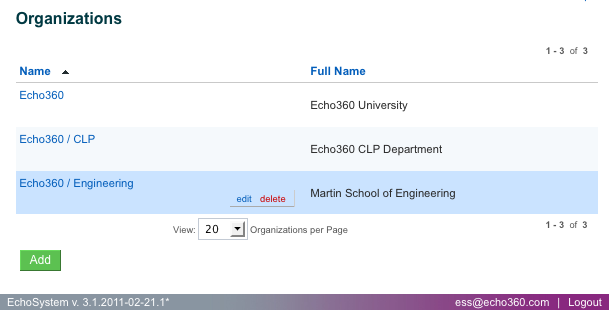Manage Organizations
In this section:
Overview
Since EchoSystem 4.0, you have had the ability to implement a hierarchy of parent and child organizations ("delegated administration"). The parent organization, typically the university, is established automatically when you install EchoSystem 4.0 or higher. If you are upgrading to the current release from EchoSystem 4.0 or later, you should have already adjusted your configuration to work with delegated administration.
You can also establish child organizations, which are often component schools such as the School of Nursing. Once you have child organizations, they can own rooms, devices, and other objects.
Child organizations initially inherit all of the settings of the parent but you can customize those settings. Customization allows an individual school to define its own policies on such subjects as frequency of capture, the need for confidence monitoring, retention policies, and many other topics.
You can have two hierarchical levels: parent and child. You can have only one parent but any number of child organizations.
You Cannot Delete the Parent Organization.
If you are the System Administrator or the Administrator of the parent organization, you can edit the parent organization's details or add a child organization to it. You cannot delete it.
Edit the Parent Organization
Who can do this?
- System Administrator
- Administrator of Parent Organization
The parent organization's settings are specified automatically when it is created, but they can be edited. These customized settings become the default settings for child organizations.
- Navigate to Configuration > Organizations. The Organizations page appears.
- Select the parent organization. Buttons appear in the highlighted row. The parent organization is selected in the example below.
- Click edit. The Edit Organization – Parent Name page appears.
- Modify settings. See Organization Settings for details.
Add a Child Organization
Who can do this?
- System Administrator
- Administrator of Parent Organization
- Navigate to Configuration > Organizations. The Organizations page appears as shown in the figure below.
- Click Add. The Add Organization page appears.
- Review the settings, which are inherited from the parent organization.
- Change the inherited settings as needed. For example, if you want to display the child organization's logo in the EchoPlayer, you would change the Player Logo Image setting. You might also customize the Player Logo Hover Text and Player Logo Click URL settings. See Organization Settings for details.
- Click Save.
Edit a Child Organization
Who can do this?
- System Administrator
- Admin of Parent Organization
- Admin of Child Organization (that is being edited)
- Navigate to Configuration > Organizations. The Organizations page appears.
- Hover over an organization to edit. Buttons appear in the highlighted row, as shown in the figure below.
- Click edit. The Edit Organization – Parent Name / Child Name page appears.
- Review and change the current settings as needed. See Organization Settings for details on the available fields and settings.
- When finished, click Save.
Delete a Child Organization
Who can do this?
- System Administrator
- Administrator of Parent Organization
- Administrator of Child Organization (that is being deleted)
- Navigate to Configuration > Organizations. The Organizations page appears.
- Select an organization to delete. Edit and delete buttons appear in the highlighted row. You can only delete organizations that are not associated with rooms, courses, and other entities. To delete an organization, you must delete those entities first.
- Click delete. A confirmation dialog box appears.
- Confirm that you want to delete the child organization by clicking Yes. The child organization is removed from your EchoSystem Server (ESS).