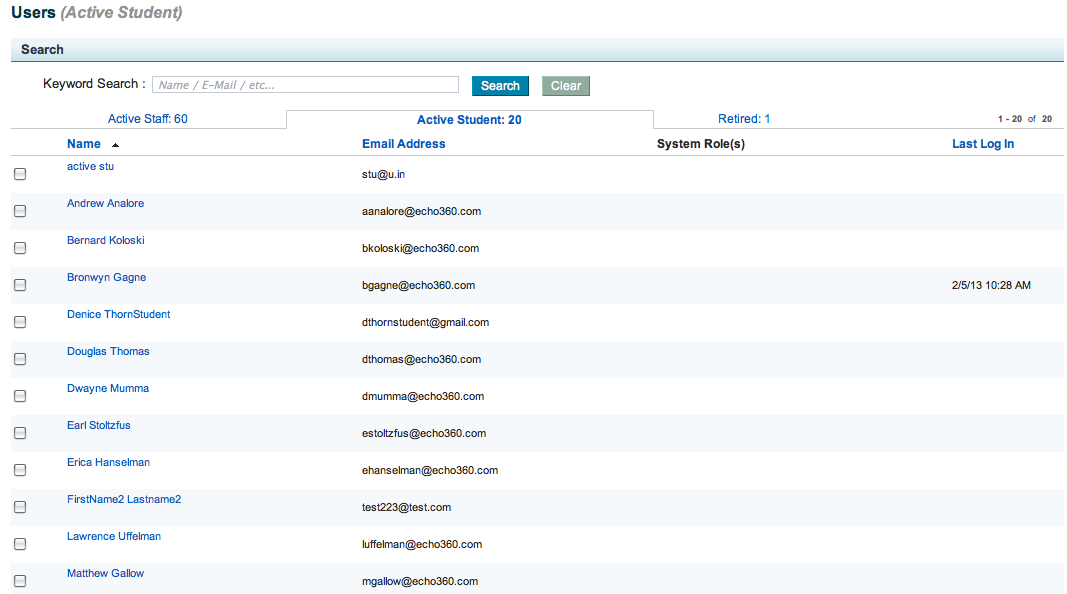Manage Student Users
In this section:
Overview
When you add students to the EchoSystem Server (ESS), student activities (viewing Echoes and participating in discussions) can be tracked. These engagement analytics give valuable insight into student learning and help Academic Staff teach more effectively. Engagement analytics are typically presented in student usage reports, though they can also be downloaded and made part of a broader analysis. See Student Usage Reports - Are Students Engaged? for details.
Students added to the system are listed in the Active Students tab of the Users page of the ESS, shown in the below figure.
Students can be added as Active Students in three ways:
- Automatically imported from the Learning Management System (LMS) or LDAP, through which students log in to access Echoes
- Imported in bulk via a CSV file upload to the ESS
- Manually added individually through the Users page in the ESS
More information about each of these methods is provided in the sections that follow.
Automatic Student Import from LMS or LDAP
As each student logs into the system, either through an LMS or through LDAP, the student information is captured by the ESS and the student is added as an Active Student user. Only the basic information required for student identification is added to the system. Student users have no assigned role within the ESS.
For each student automatically imported from another system, only the following fields are populated:
- First Name
- Last Name
- Username
- Email Address
This information can be edited or added to whenever appropriate.
Manual Bulk Student Import via CSV File
The ESS interface allows you to import any type of user in bulk via a properly formatted CSV file.
You can use this method to import users as Active Students. The process remains the same as for any import, except that the Organization and Role fields must be left blank. This tells the ESS that the imported user does not have a defined "user role" within the system (such as Instructor or Administrator) and must be tracked as an Active Student for reporting purposes.
See Import and Export Objects as well as Import Users for specific instructions on generating a proper CSV file and performing the import.
Add Individual Student Users Manually
As with all user types, the ESS interface allows you to manually add Active Students to the system one at a time. See Add a User for detailed instructions.
When creating a Student user, leave the Organization and Role selections blank. The ESS identifies any user without an organization or role as a Student. This indicates that the user does not have a defined "user role" within the system (such as Instructor or Administrator) but must be tracked as an Active Student for reporting purposes.