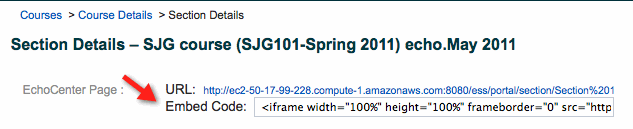/
Enable EchoCenter Pages in a Learning Management System
Enable EchoCenter Pages in a Learning Management System
In this section:
Overview
LTI-Based Publishing Recommended
We recommend using LTI-Based Publishing.
If you use an LMS other than BlackBoard or Moodle, you can still add EchoCenter page URLs on your LMS course page using either of two methods:
In addition to enabling EchoCenter pages into an LMS, admins or instructors can also embed the EchoPlayer for an echo onto an LMS page or other external site. See Embedding the EchoPlayer for additional information.
Copy-Paste URLs and Embed Codes
You can copy-paste:
- Just the URL
- The URL with embedded code that formats it for a course page
Do this once per section per academic term.
- Navigate to the section details page.
- Navigate to Schedule > Courses.
- Click on the course link.
- Click on the section link. The section details page appears, shown in the figure below.
- Do one of the following:
- Copy just the URL
- Copy all of the text in the Embed Code field
- Paste either the URL or the Embed Code field contents into your LMS page for the section.
The Mass Export Method
You can use this method to export the URLs, but not the embed code.
See Example - Post EchoCenter Page URLs to an LMS.
, multiple selections available,