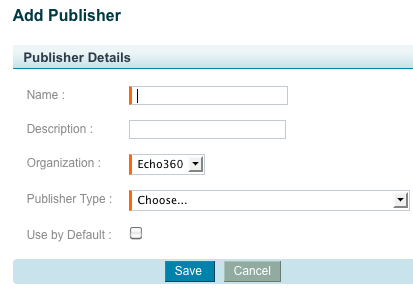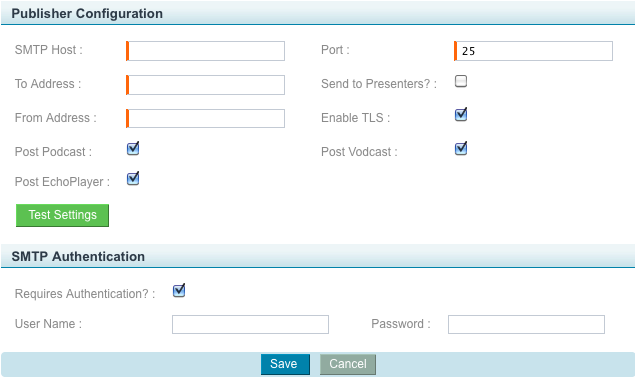Email Publisher
In this section:
Add the Email Publisher
Only Echoes with an Available status can be published to the Email Publisher. See Make an Echo Unavailable or Available for details on making Echoes available.
- Log in as an Administrator.
- Select Configuration > Publishers.
- Click Add. The Add Publisher page appears as shown in the figure below.
- Enter a name and description for the publisher.
- Select the parent or child organization to which this publisher belongs.
- From the Publisher Type list, select Email Publisher. The page expands to include a section on Publisher Configuration that is specific to the Email Publisher, as shown in the figure below.
- If you want use Email as your default publisher, select the Use by Default check box.
- In the SMTP Host box, enter the URL of your mail server.
- In the Port box, enter the port on the mail server that emails from the EchoSystem should use.
- In the To Address and From Address, enter the email address that emails from the EchoSystem should be sent to and from.
Select the Send to Presenters? box to notify Academic Staff who are serving as Presenters by email that their Echo is ready to view. This allows Academic Staff to review an Echo before releasing it to the public.
Email notifications
When this option is selected, this email becomes the first in a series of two that Academic Staff receive after publishing an Echo. This one, the first, notifies Academic Staff that the Echo has completed processing. The second lets them know that the Echo is available for students to view.
- By default, the Enable TLS box is selected. Transport Layer Security (TLS) encrypts the emails.
- By default you will post Podcast, Vodcast, and EchoPlayer versions of your Echo to the Email Publisher. Post EchoPlayer means that you will post a rich media version viewable in the EchoPlayer (student player). Change these if necessary by clearing the check boxes.
- Click Test Settings. If the settings are not correct, a message appears detailing the problem. Correct any necessary information.
- If the SMTP host requires authentication, select the Requires Authentication box and then enter the server's user name and password.
- Click Save to save the new publisher.
Related content
Publishing
Publishing
More like this
Configuration_Publishing_Add New Publisher
Configuration_Publishing_Add New Publisher
More like this
If Echoes Are Not Being Published
If Echoes Are Not Being Published
More like this
Import Other Media for Academic Staff
Import Other Media for Academic Staff
More like this
Manage Echoes for Academic Staff
Manage Echoes for Academic Staff
More like this
Notify Students
Notify Students
More like this