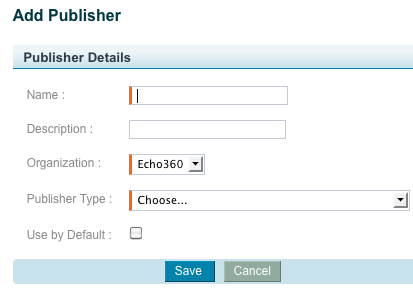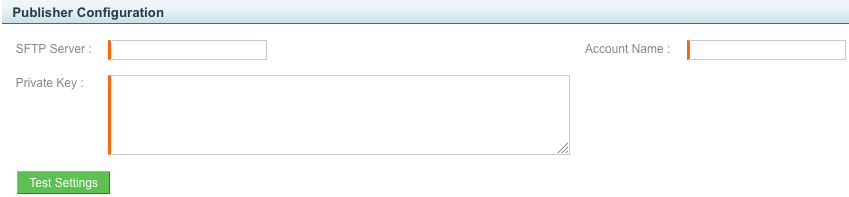/
Closed Captioning and Transcript Publisher
Closed Captioning and Transcript Publisher
In this section:
Overview
If you use a closed captioning provider to add closed captions to Echoes, add the provider as your closed captioning publisher. Echoes will be automatically published to that provider, which can then add the closed captions.
Setting up this functionality requires these two phases:
Coordinate With the Closed Captioning Provider
Your closed captioning provider must:
- Create a folder called ~/incoming within the SFTP account on their secure server
- Tell you the SFTP server address and SFTP account name
- Tell you the private key for the SFTP account
You will need the latter two items when adding the Closed Captioning and Transcript Publisher.
This structure allows the Closed Captioning and Transcript Publisher to publish the .mp3 and metadata files to this location: https://<sftp server name>/<account name>/incoming.
Add the Closed Captioning and Transcript Publisher
- Log in as an Administrator.
- Select Configuration > Publishers.
- Click Add. The Add Publisher page appears as shown in the figure below.
- Enter a name and description for the publisher.
- Select the parent or child organization to which this publisher belongs.
- From the Publisher Type list, select Closed Captioning and Transcript. The page expands to include a section on Publisher Configuration that is specific to Closed Captioning and Transcript, as shown in the figure below.
- If you want Closed Captioning and Transcript to be your default publisher, select the Use by Default box.
- In the SFTP Server field, enter the URL to the Secure File Transfer Protocol (SFTP) server that you will use to transfer files.
- In the Account Name field, enter the name of the account used to access the SFTP server.
- An incoming subfolder is required within the SFTP account
- The subfolder allows the Closed Captioning and Transcript publisher to transfer the .mp3 and metadata files to the service provider
- In the Private Key field, enter the private key for the account.
- Click Test Settings to verify that a connection can be established. If it cannot be established, you receive a detailed error message.
- Click Save.
, multiple selections available,
Related content
3Play Media
3Play Media
More like this
Add Closed Captioning to Echoes
Add Closed Captioning to Echoes
More like this
Email Publisher
Email Publisher
More like this
Import Other Media for Academic Staff
Import Other Media for Academic Staff
More like this
Edit Echoes for Academic Staff
Edit Echoes for Academic Staff
More like this
Publish a Recording from Personal Capture for Mac
Publish a Recording from Personal Capture for Mac
More like this