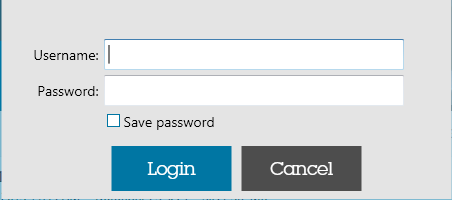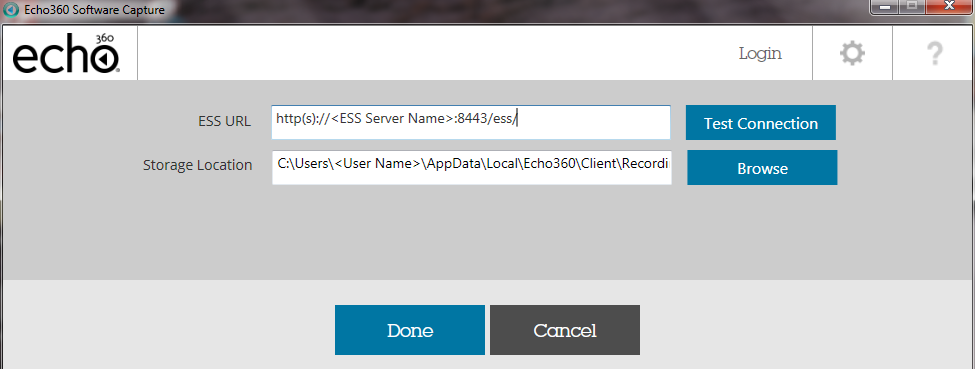Configure Defaults in Personal Capture for Windows
In this section:
Overview
Two things are required to publish a capture generated with Personal Capture (PCAP):
- Valid login for a licensed user,
- The URL of the EchoSystem Server (ESS) to which the capture is to be published.
Configure these items for Personal Capture the first time, and as long as the information doesn't change, the settings are used every time for publishing captures.
Configure Login
Click the Login link at the top of the Personal Capture window, shown in the below figure. The credentials you enter are used to:
- Identify the sections to which you are associated. This allows you to select the section to which a capture should be published.
- Determine whether you are licensed for Personal Capture. Any user can create a capture, but only licensed users can publish captures to the ESS.
Use the dialog box that appears to enter your ESS Login credentials.
Click the Save Password checkbox to retain this information and use it for all captures published from this installation. Or leave the box unchecked and enter your credentials every time you publish a capture.
Once you are logged in, the "Login" label at the top of the window changes to show your username.
Configure ESS Settings
Click the Settings button at the top of the Personal Capture window, identified in the below figure (it looks like a gear).
Use the dialog box, shown below, to enter the following information:
- ESS URL: The Hostname and Port number of the ESS to which you will publish captures. If this field reads a dummy address (https://None:None/ess), you will need to manually enter the information. For example: https://EchoServer.institution.edu:8443/ess/.
- If you ever log into the ESS to manage your echoes or upload media, this is the same URL you use for that.
- You may also be able to use the first segment of the URL for your course EchoCenters if your institution does not use an LMS.
- >Click Test Connection to be sure the information you enter is accurate.
- Contact your System Administrator if you need assistance. See also the note below.
Storage Location: Identifies the location on the local machine where capture files are stored. Click Browse to change this at any time.
Use Local Directory for Capture Storage Location
The Personal Capture storage location must be on the local drive; it cannot be located on a network, remote (mapped), or USB thumb drive.
This information is retained and used for all captures generated and published from this Personal Capture installation. It can be changed any time necessary.
Try a different HTTPS port number
If you believe the Hostname/URL for the ESS is correct but you still cannot connect, try changing the port number from 443 to 8443 or vice versa. Personal Capture always connects to the ESS via HTTPS, and the default HTTPS port settings are 8443 or 443, depending on the deployment. If you still cannot connect, contact your System Administrator.